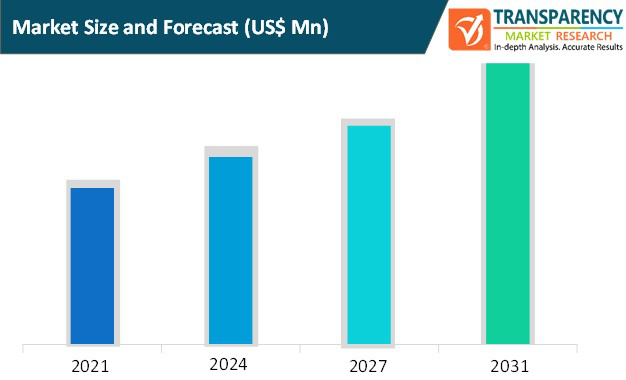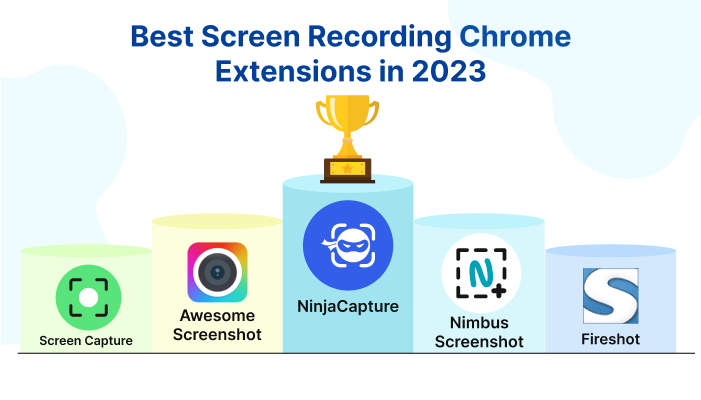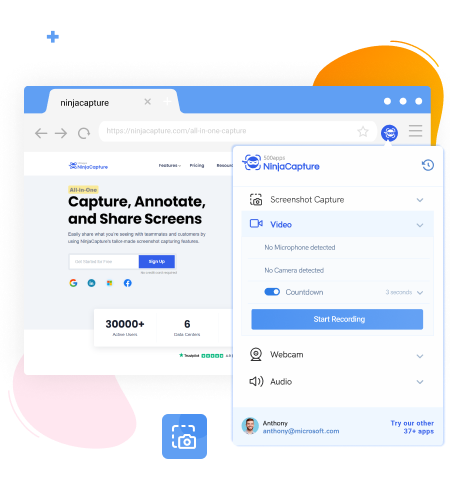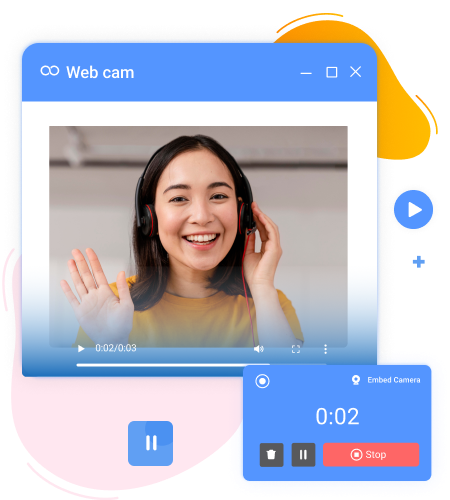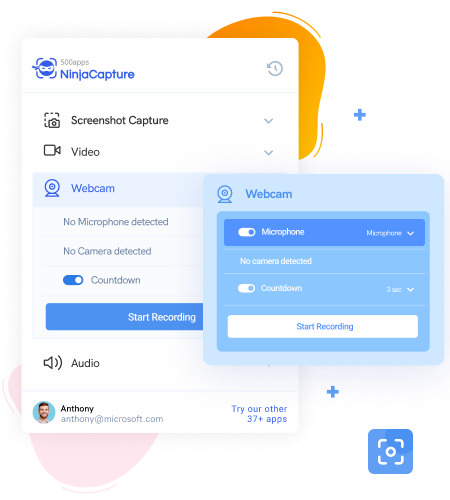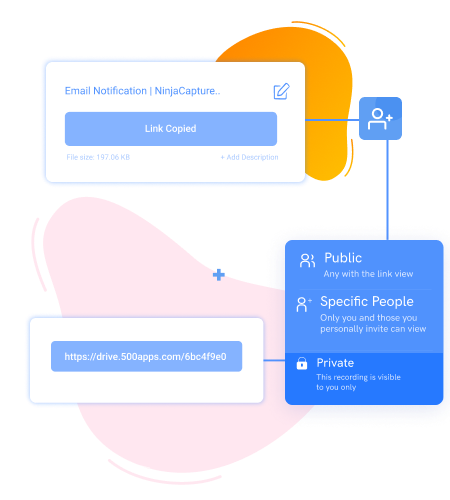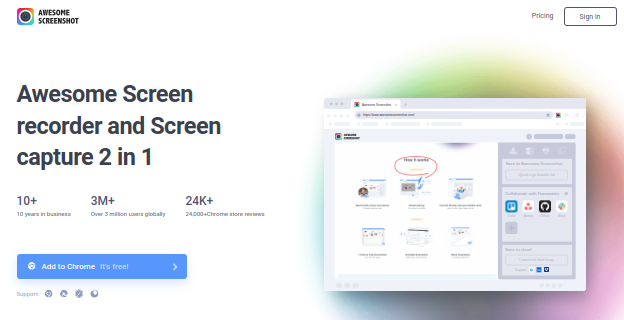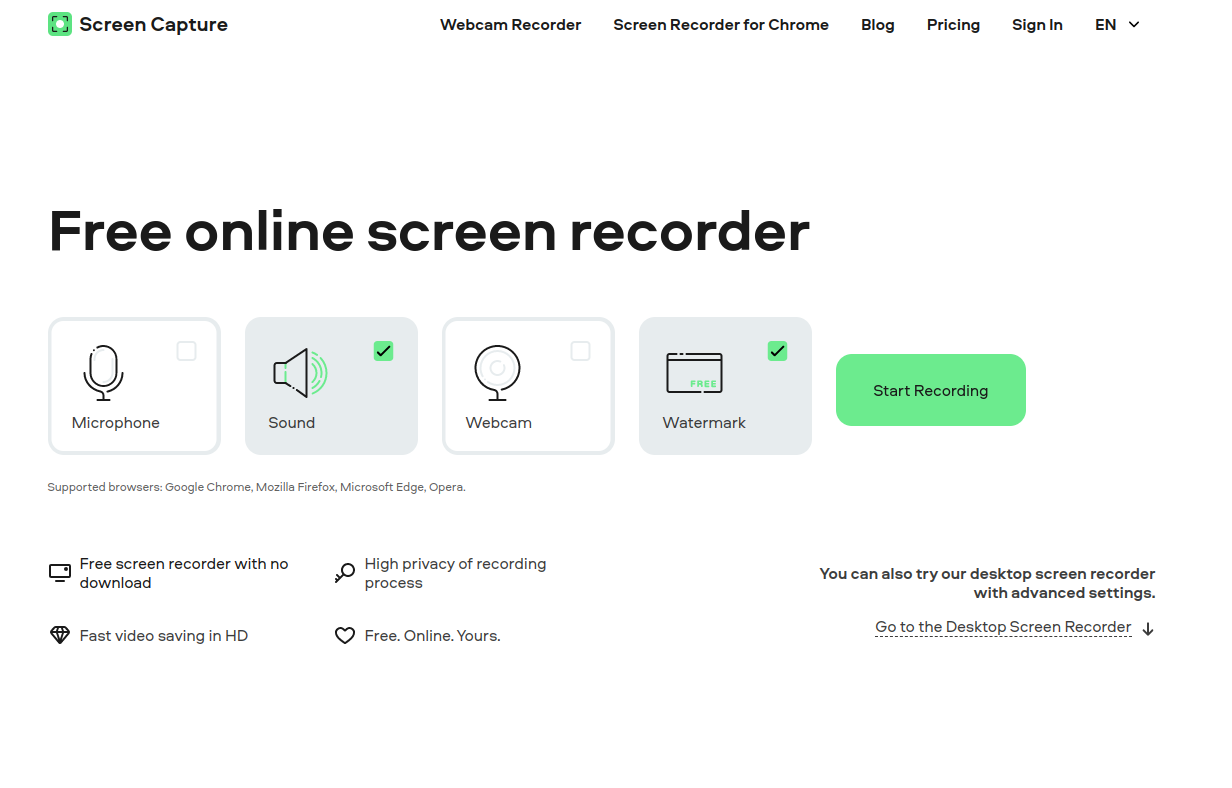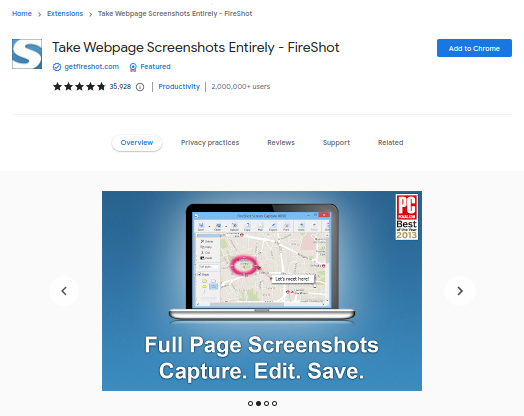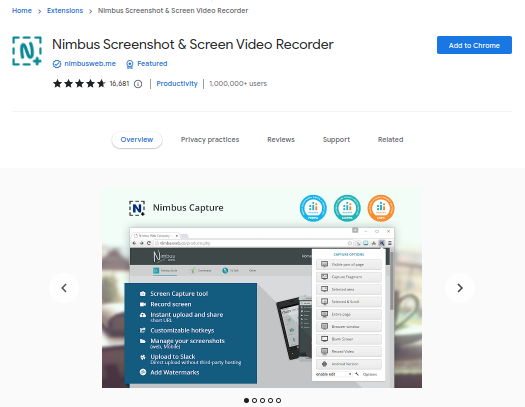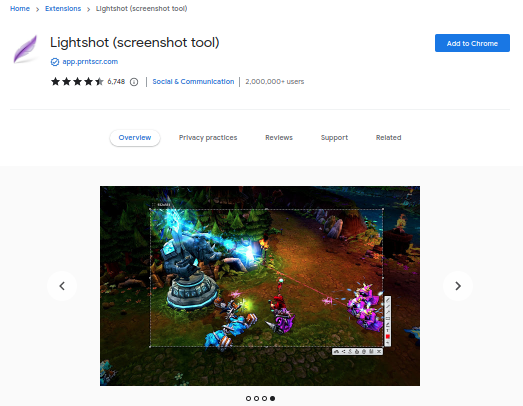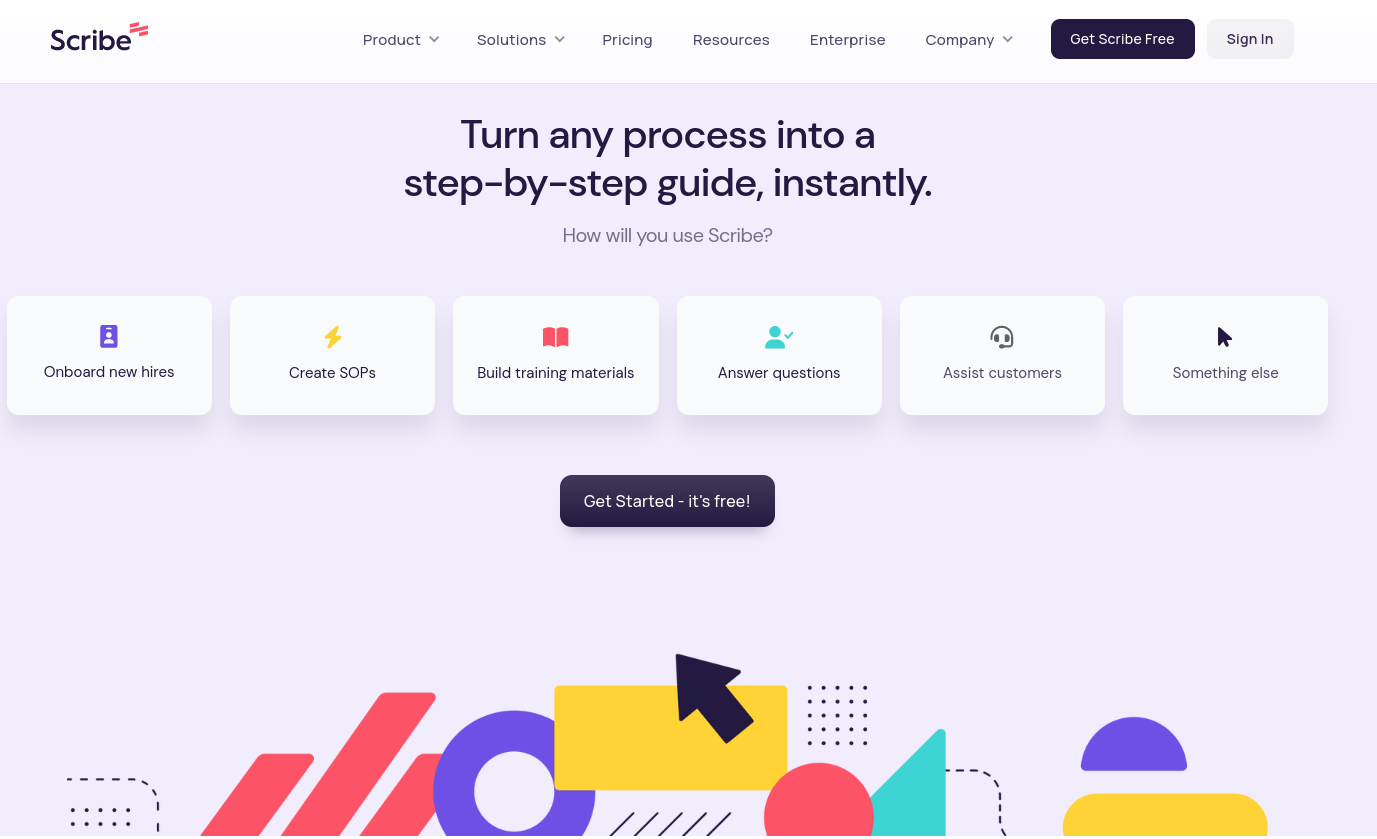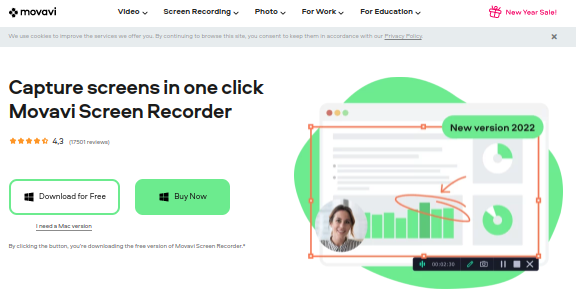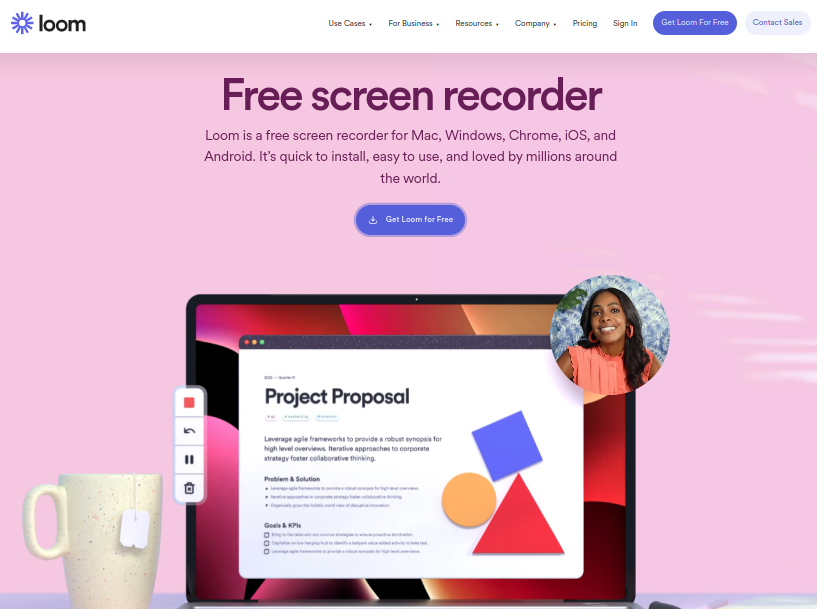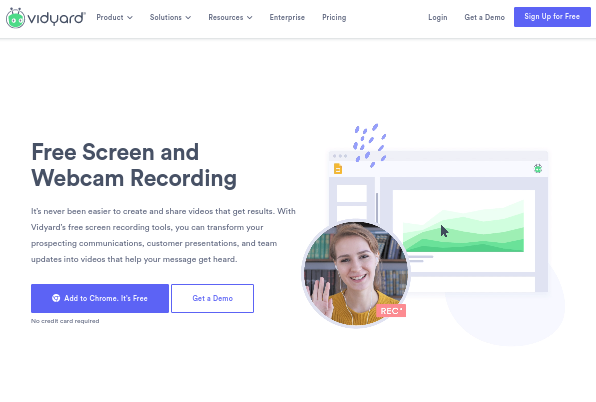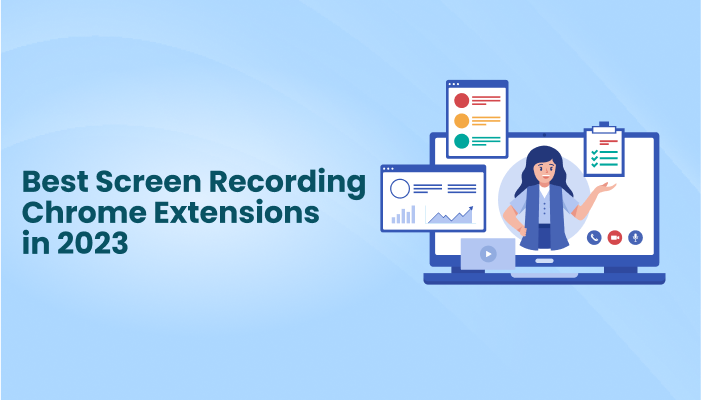 Screen recording chrome extensions are tools that allow users to record their screen activity and save it as a video file. These extensions can be installed on web browsers such as Google Chrome and Mozilla Firefox, and are typically used for creating tutorials, demonstrations, and other types of video content.
Screen recording chrome extensions are tools that allow users to record their screen activity and save it as a video file. These extensions can be installed on web browsers such as Google Chrome and Mozilla Firefox, and are typically used for creating tutorials, demonstrations, and other types of video content.
There are many screen recording chrome extensions available, each with its own unique features and capabilities. Some popular options include Screencastify, Loom, and Nimbus Screenshot & Screen Video Recorder.
One of the key advantages of using a screen recording extension is the ability to easily capture and share screen activity without the need for specialized software. These tools are often user-friendly and provide a range of customization options, such as the ability to record audio and add annotations to the recording.
However, some screen recording chrome extensions may have limitations or drawbacks. For example, some extensions may only support recording a specific portion of the screen, or may only be compatible with certain operating systems. Additionally, some extensions may require a subscription or payment to access advanced features.
Overall, screen recording chrome extensions can be a useful tool for creating and sharing video content, but it’s important to carefully consider the features and limitations of different options before choosing a specific extension.
Benefits of using screen recording extensions
There are several benefits to using screen recording extensions, which allow users to record the activity on their computer screens. Some of the potential benefits include:
Improved communication and collaboration: Screen recording chrome extensions can be useful for recording and sharing information with others, such as giving a presentation or demonstrating how to use a particular software. This can help improve communication and collaboration within a team or group.
Increased productivity: Screen recording chrome extensions can save time by allowing users to create visual aids and tutorials that can be easily shared and accessed by others. This can help increase productivity by reducing the need for repetitive explanations and allowing users to focus on their work.
Enhanced learning and training: Screen recording chrome extensions can be used to create instructional videos and other learning materials, which can be a valuable tool for training and educating others. These recordings can be used as a reference or study guide, making it easier for people to learn and retain new information.
Improved customer support: Screen recording chrome extensions can be used to create videos that demonstrate how to troubleshoot common problems or answer frequently asked questions. This can be a useful tool for providing customer support and improving the overall user experience.
Enhanced accessibility: Screen recording chrome extensions can be used to create videos with closed captions or other accessibility features, making it easier for individuals with disabilities to access and understand the content.
Best screen recording chrome extensions in 2023
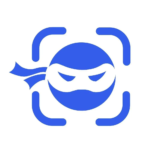 NinjaCapture
NinjaCapture
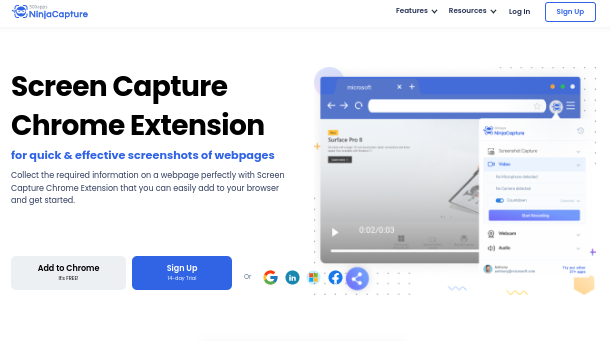
Ninja Capture Screen Recording is a powerful tool for capturing and recording video from your computer screen. It allows you to easily capture high-quality video of your desktop, applications, and games, as well as audio from your microphone or system sound.
One of the standout features of Ninja Capture is its ability to record video in multiple formats, including MP4, AVI, and GIF. This means you can choose the format that best suits your needs, whether you’re looking to create a video tutorial, showcase a new game, or simply record some gameplay footage for later viewing.
Features of NinjaCapture:
Screen Recorder:
The Ninja Capture Screen Recorder is a feature-rich tool that allows users to record their screen activity with high-quality audio and video. It is a powerful tool for creating video tutorials, presentations, and demos.
Webcam Support:
one of the standout features of Ninja Capture Screen Recorder is its webcam support. This allows users to seamlessly incorporate their webcam footage into their screen recordings, making it easier to create more engaging and interactive videos.
Audio Recording:
One of the key features of Ninja Capture Screen Recorder is its ability to record audio along with the screen recording. This is a particularly useful feature for those who need to capture audio for a tutorial or demo, or for anyone who wants to record a video call or conversation.
Security:
Ninja Capture Screen Recorder is a feature that allows users to record their screens and audio for various purposes such as creating tutorials, capturing gameplay, or sharing presentations. One important aspect of this feature is security.
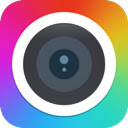 Awesome Screenshot
Awesome Screenshot
Awesome Screenshot is a powerful and convenient screen recording tool that allows users to capture, annotate, and share their screen recordings with ease. With this tool, users can easily record their desktop, browser, or application activity and share it with others in a matter of seconds.
Features of Awesome Screenshot:
Capture screen activity: The tool should be able to capture and record all screen activity, including mouse movements, keyboard actions, and any other on-screen activity.
Audio recording: The tool should have the ability to record audio from the microphone or other audio sources, allowing users to narrate their screen recordings.
Video editing: The tool should have basic video editing capabilities, such as the ability to trim, crop, and add annotations to the recorded video.
Hotkey support: The tool should allow users to set up hotkeys to start and stop the recording, as well as to access other features and settings.
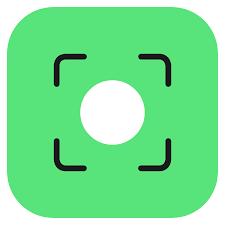 Screen Capture
Screen Capture
A screen capture tool is a type of software that allows users to record their screen activity and save it as an image or video file. These tools are commonly used for creating tutorials, demonstrations, and other types of visual content.
Features of Screen Capture:
Recording Capabilities: One of the main features of a screen capture screen recorder is its ability to record the screen and audio of your computer. This can be useful for creating tutorials, demonstrations, or just capturing a specific moment on your computer.
Editing Tools: Many screen capture screen recorders come with built-in editing tools, such as the ability to trim and cut footage, add text or annotations, and adjust the audio levels.
Multiple Output Formats: Another useful feature of screen capture screen recorders is the ability to save your recordings in various formats, such as MP4, AVI, or GIF.
Recording Scheduling: Some screen capture screen recorders also have the option to schedule recordings in advance. This can be useful if you want to capture something on your computer at a specific time, such as a webinar or live stream.
Multiple Device Compatibility: Many screen capture screen recorders are compatible with multiple devices, such as laptops, desktop computers, and tablets.
 Fireshot
Fireshot
Fire shot screen recorder is a free and powerful tool that allows users to capture and record their screen activity. This includes everything from presentations and tutorials to gameplay and streaming sessions.
Features of fireshot:
Record screen and audio: Fire Shot allows users to record their screen and audio simultaneously, making it easy to create video tutorials or capture video call conversations.
Edit recordings: The software comes with a built-in editor that allows users to trim, crop, and add annotations to their recordings.
Share recordings: Fire Shot allows users to easily share their recordings with others via a variety of methods, including email, social media, and cloud storage platforms like Google Drive and Dropbox.
Customizable recording options: Users can customize their recordings by setting the frame rate, quality, and resolution of their recordings. They can also choose to record the entire screen or just a specific window or area.
Scheduled recordings: Fire Shot allows users to schedule their recordings to start and stop at specific times, making it easy to capture recordings while they are away from their computer.
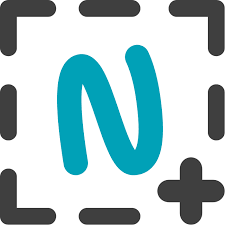 Nimbus Screenshot
Nimbus Screenshot
Nimbus Screenshot is a screen recorder that allows users to capture and record their screens in high-quality video format. It is a useful tool for creating instructional videos, demonstrating software or presenting presentations to a larger audience.
Features of Nimbus Screenshot:
Easy to Use:Nimbus Screenshot is easy to use and intuitive. It has a simple interface that allows users to start recording their screen with just a few clicks. The tool also offers various customization options to tailor the recording to specific needs.
Record Audio:Nimbus Screenshot allows users to record audio from their computer’s microphone or system audio. This feature is useful for creating video tutorials or demonstrations that require narration or commentary.
Edit and Annotate:Nimbus Screenshot provides various editing tools that allow users to annotate their recordings with text, shapes, and arrows. These tools are useful for highlighting specific areas of the screen or providing additional explanations.
Multiple Output Formats:Nimbus Screenshot supports various output formats, including MP4, AVI, and GIF. This allows users to choose the format that best suits their needs and share the recording with others.
 Lightshot
Lightshot
In case you are looking for a simple and convenient screenshot Chrome extension, LightShot will be the best match. You can capture any part of an individual page and share the same in a few clicks.
Features of Lightshot:
Simple and easy to use interface: The interface of LightShot is user-friendly and easy to navigate, making it suitable for users of all skill levels.
Customizable screen recording: LightShot allows users to choose which area of their screen they want to record, whether it be the entire screen, a specific window, or a selected region.
Image editing tools: LightShot comes with a range of image editing tools, such as the ability to add text, shapes, and arrows to the recorded video.
Video conversion: The screen recorder allows users to save their recordings as video files in popular formats such as MP4, AVI, and GIF.
Shareable recordings: LightShot makes it easy to share recorded videos with others by allowing users to save the video to their computer or upload it to the cloud.
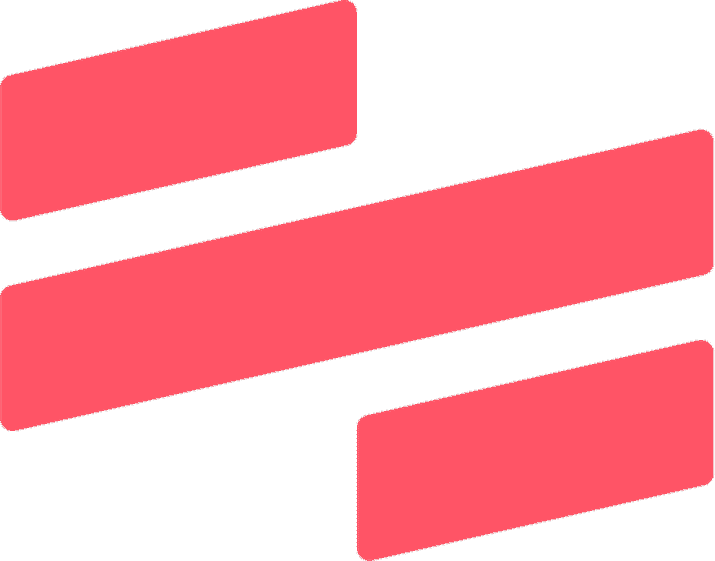 Scribe
Scribe
Scribe is a popular screen recording software that allows users to capture and edit video footage of their computer screen. It offers a range of features that make it easy to create high-quality videos for various purposes, including training, presentations, and tutorials.
Features of Scribe:
Recording Capabilities: Scribe allows users to record their entire screen, a specific window, or a selected region. It also offers the option to record audio from the system or from a microphone.
Editing Tools: Scribe offers a variety of editing tools to help users enhance their videos. These include the ability to trim and split clips, add annotations and callouts, and insert text and images.
Sharing Options: Scribe makes it easy to share videos with others through various platforms. Users can export their videos as MP4 files and upload them to YouTube, Vimeo, or other video sharing sites.
Security and Privacy: Scribe ensures that users’ recordings are kept secure and private. It offers password protection and the ability to set expiration dates for shared videos.
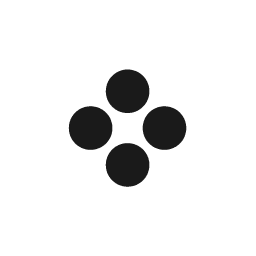 Movavi Screen Recorder
Movavi Screen Recorder
Movavi Screen Recorder is a powerful and easy-to-use tool for capturing video from your computer screen. It offers a wide range of features that make it easy to capture high-quality video and audio, edit your recordings, and share them with others.
Features of Movavi Screen Recorder:
Record video and audio from your screen: With Movavi Screen Recorder, you can capture video and audio from your computer screen, as well as from your webcam and microphone.
Edit your recordings: Movavi Screen Recorder includes a simple and intuitive video editor that allows you to cut, trim, and split your recordings, as well as add text, captions, and stickers.
Share your recordings with others: Movavi Screen Recorder makes it easy to share your recordings with others. You can save your videos in a variety of formats, including MP4, AVI, and MOV, and share them on social media platforms such as YouTube, Facebook, and Instagram.
Use keyboard shortcuts to control your recordings: Movavi Screen Recorder includes a variety of keyboard shortcuts that make it easy to start, pause, and stop your recordings.
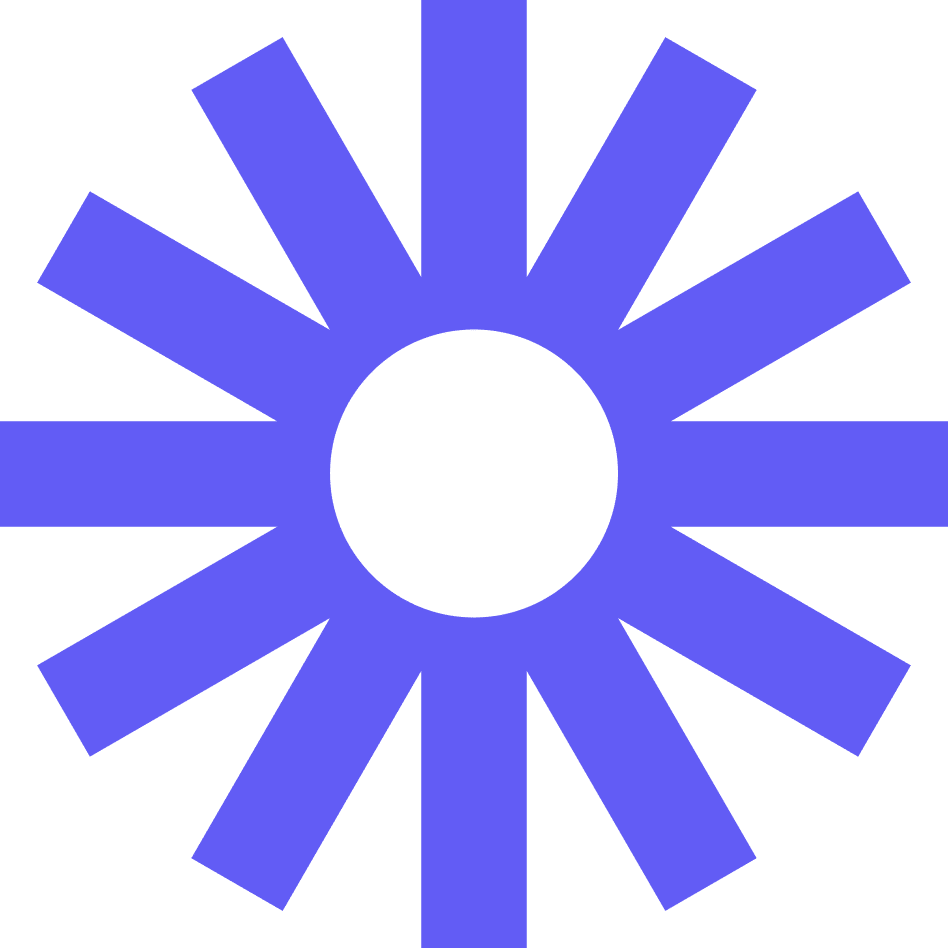 Loom
Loom
The Loom Chrome extension is a screen recorder that allows users to record their screen, audio, and webcam simultaneously. It is a simple and easy-to-use tool that can be used for various purposes such as creating video tutorials, recording meetings, or sharing presentations.
Features of Loom Chrome extension:
Quick and easy recording: Simply click the Loom icon in your browser and start recording within seconds.
Customizable recording options: Choose to record your entire screen, a specific window, or just a portion of your screen.
High-quality video: The Loom Chrome extension uses advanced technology to ensure that your recordings are of the highest quality.
Edit and trim recordings: After recording, you can edit your video by trimming sections or adding text and annotations.
Vmaker
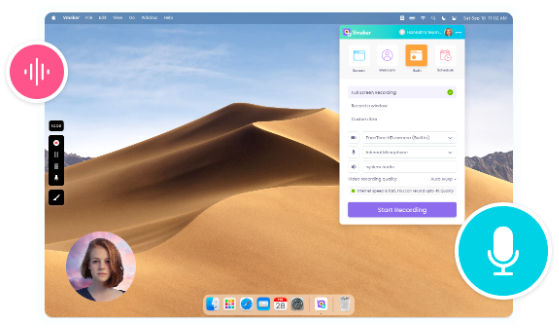
Vmaker is a powerful and robust screen recorder that can be used to capture your screen, camera, voice, and computer audio. It can be added as a free Chrome extension to your Google Chrome Browser.
It’s watermark-free and comes with an in-built editor that makes it easy for you to trim and polish your recordings before you share it with others.
It also provides secured cloud storage and allows you to record unlimited videos for free.
Features of Vmaker Chrome Extension:
Mouse Emphasis & Annotations: It will help you highlight your mouse clicks and annotate important sections of your screen.
AI-powered Virtual background: It lets you customize your webcam background with an AI-powered virtual background of your choice.
Screen Blur: You can choose to blur or hide sensitive data by enabling the screen blur feature.
Screen & Webcam Recording: lt allows you to customize your recording mode according to your own preference. That means, you can choose to record your screen separately, webcam separately, or both your screen and webcam simultaneously.
Video Editing: It has a built-in video editor that lets you trim, flip, rotate, and resize your recordings effortlessly. You can also merge external videos and music tracks to your recordings to make them more engaging.
As soon as you’re done editing, you are allowed to export your recording at HD quality in MP4 file format.
Advanced Security & Privacy: It allows you to make your videos private and disable download to ensure your videos aren’t misused.
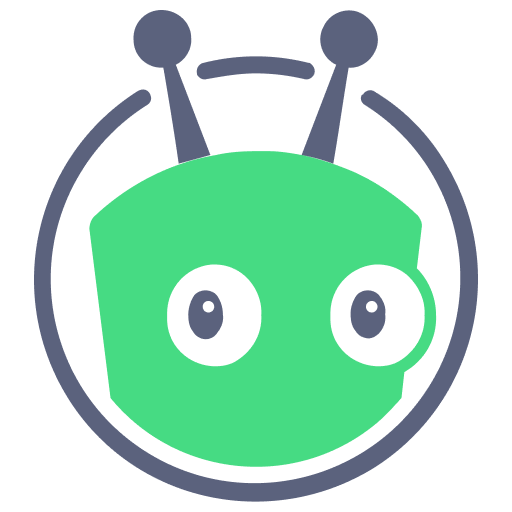 Vidyard
Vidyard
The Vidard Chrome Extension Screen Recorder is a powerful tool that allows you to record your screen and audio while using Google Chrome. It is perfect for creating video tutorials, presentations, or demos.
Features of vidyard:
Easy to use: The screen recorder is easy to install and use, with a simple interface that allows you to start and stop recording with just a few clicks.
High-quality recording: The screen recorder captures high-quality audio and video, so your recordings will look and sound great.
Customizable recording options: You can choose to record your full screen, a specific window, or a selected area of the screen. You can also choose to include audio from your microphone or system audio.
Edit and share your recordings: The screen recorder includes basic editing tools, such as the ability to trim and crop your recordings.
What next?
Having suites that cover specific business domains, such as marketing, HR, and sales, can be beneficial for a number of reasons. For example, the 500apps suite offers a range of tools and applications that are specifically designed to help businesses grow. These tools can help companies streamline their operations and improve their overall efficiency.
In the marketing domain, the 500apps suite includes tools for email marketing, social media management, and website analytics, among others. This allows businesses to easily create and manage campaigns, track their performance, and gain valuable insights into their target audience.
Overall, the 500apps suite is a valuable resource for businesses looking to grow and succeed in today’s competitive marketplace. By providing a range of tools and applications that are tailored to specific business domains, the 500apps suite can help companies improve their operations and achieve their goals.
Conclusion
In conclusion, screen recording chrome extensions are useful tools for capturing and sharing screen activity as video content. One of the best screen recording chrome extensions in 2023 is NinjaCapture screen capture extension by 500 apps, which is available for just $14.99 per user and includes 49 other apps. This screen recording extension offers a range of useful features and is user-friendly, making it a great choice for creating tutorials, demonstrations, and other types of video content.